Android Custom Toast Example
You are able to create custom toast in android. So, you can display some images like congratulations or loss on the toast. It means you are able to customize the toast now.
activity_main.xml
Drag the component that you want to display on the main activity.
File: activity_main.xml
- <?xml version="1.0" encoding="utf-8"?>
- <android.support.constraint.ConstraintLayout xmlns:android="http://schemas.android.com/apk/res/android"
- xmlns:app="http://schemas.android.com/apk/res-auto"
- xmlns:tools="http://schemas.android.com/tools"
- android:layout_width="match_parent"
- android:layout_height="match_parent"
- tools:context="example.javatpoint.com.customtoast.MainActivity">
-
- <TextView
- android:layout_width="wrap_content"
- android:layout_height="wrap_content"
- android:text="Hello World!"
- app:layout_constraintBottom_toBottomOf="parent"
- app:layout_constraintLeft_toLeftOf="parent"
- app:layout_constraintRight_toRightOf="parent"
- app:layout_constraintTop_toTopOf="parent" />
-
- </android.support.constraint.ConstraintLayout>
customtoast.xml
Create another xml file inside the layout directory. Here we are having ImageView and TextView in this xml file.
File: customtoast.xml
- <?xml version="1.0" encoding="utf-8"?>
- <LinearLayout xmlns:android="http://schemas.android.com/apk/res/android"
- android:layout_width="match_parent"
- android:layout_height="match_parent"
- android:id="@+id/custom_toast_layout"
- android:orientation="vertical"
- android:background="#F14E23"
- >
-
- <ImageView
- android:id="@+id/custom_toast_image"
- android:layout_width="wrap_content"
- android:layout_height="wrap_content"
- android:contentDescription="Hello world"
- android:src="@drawable/jtp_logo"/>
-
- <TextView
- android:id="@+id/custom_toast_message"
- android:layout_width="wrap_content"
- android:layout_height="wrap_content"
- android:contentDescription="To"
- android:text="JavaTpoint custom Toast" />
- </LinearLayout>
Activity class
Now write the code to display the custom toast.
File: MainActivity.java
- package example.javatpoint.com.customtoast;
-
- import android.support.v7.app.AppCompatActivity;
- import android.os.Bundle;
- import android.view.Gravity;
- import android.view.LayoutInflater;
- import android.view.View;
- import android.view.ViewGroup;
- import android.widget.Toast;
-
- public class MainActivity extends AppCompatActivity {
-
- @Override
- protected void onCreate(Bundle savedInstanceState) {
- super.onCreate(savedInstanceState);
- setContentView(R.layout.activity_main);
-
-
- LayoutInflater li = getLayoutInflater();
-
- View layout = li.inflate(R.layout.customtoast,(ViewGroup) findViewById(R.id.custom_toast_layout));
-
-
- Toast toast = new Toast(getApplicationContext());
- toast.setDuration(Toast.LENGTH_SHORT);
- toast.setGravity(Gravity.CENTER_VERTICAL, 0, 0);
- toast.setView(layout);
- toast.show();
- }
- }
Output:
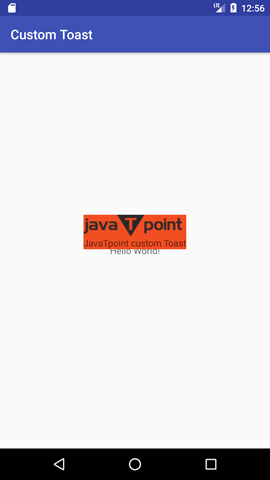
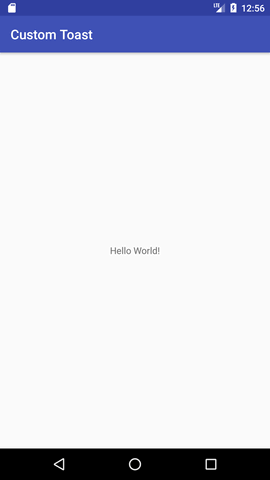
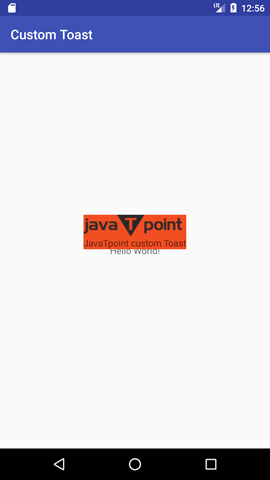
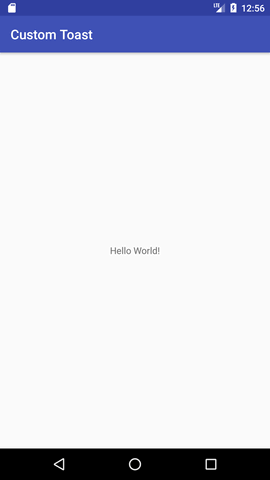
No comments:
Post a Comment