Android Custom ListView (Adding Images, sub-title)
After creating simple ListView, android also provides facilities to customize our ListView.
As the simple ListView, custom ListView also uses Adapter classes which added the content from data source (such as string array, array, database etc). Adapter bridges data between an AdapterViews and other Views
Example of Custom ListView
In this custom listview example, we are adding image, text with title and its sub-title.
Structure of custom listview project
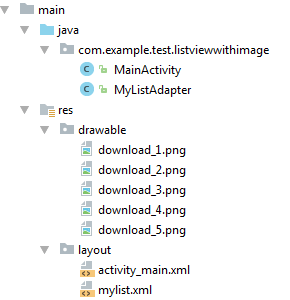
activity_main.xml
Create an activity_main.xml file in layout folder.
File: activity_main.xml
- <?xml version="1.0" encoding="utf-8"?>
- <RelativeLayout xmlns:android="http://schemas.android.com/apk/res/android"
- xmlns:tools="http://schemas.android.com/tools"
- android:layout_width="match_parent"
- android:layout_height="match_parent"
- android:paddingBottom="@dimen/activity_vertical_margin"
- android:paddingLeft="@dimen/activity_horizontal_margin"
- android:paddingRight="@dimen/activity_horizontal_margin"
- android:paddingTop="@dimen/activity_vertical_margin"
- tools:context="com.example.test.listviewwithimage.MainActivity">
- <ListView
- android:id="@+id/list"
- android:layout_width="match_parent"
- android:layout_height="wrap_content"
- android:layout_marginBottom="50dp">
- </ListView>
- </RelativeLayout>
Create an additional mylist.xml file in layout folder which contains view components displayed in listview.
mylist.xml
File: mylist.xml
- <?xml version="1.0" encoding="utf-8"?>
- <LinearLayout xmlns:android="http://schemas.android.com/apk/res/android"
- android:layout_width="match_parent"
- android:layout_height="match_parent"
- android:orientation="horizontal" >
- <ImageView
- android:id="@+id/icon"
- android:layout_width="60dp"
- android:layout_height="60dp"
- android:padding="5dp" />
- <LinearLayout android:layout_width="wrap_content"
- android:layout_height="wrap_content"
- android:orientation="vertical">
- <TextView
- android:id="@+id/title"
- android:layout_width="wrap_content"
- android:layout_height="wrap_content"
- android:text="Medium Text"
- android:textStyle="bold"
- android:textAppearance="?android:attr/textAppearanceMedium"
- android:layout_marginLeft="10dp"
- android:layout_marginTop="5dp"
- android:padding="2dp"
- android:textColor="#4d4d4d" />
- <TextView
- android:id="@+id/subtitle"
- android:layout_width="wrap_content"
- android:layout_height="wrap_content"
- android:text="TextView"
- android:layout_marginLeft="10dp"/>
- </LinearLayout>
- </LinearLayout>
Place the all required images in drawable folder.
Activity class
File: MainActivity.java
- package com.example.test.listviewwithimage;
- import android.support.v7.app.AppCompatActivity;
- import android.os.Bundle;
- import android.view.View;
- import android.widget.AdapterView;
- import android.widget.ListView;
- import android.widget.Toast;
- public class MainActivity extends AppCompatActivity {
- ListView list;
- String[] maintitle ={
- "Title 1","Title 2",
- "Title 3","Title 4",
- "Title 5",
- };
- String[] subtitle ={
- "Sub Title 1","Sub Title 2",
- "Sub Title 3","Sub Title 4",
- "Sub Title 5",
- };
- Integer[] imgid={
- R.drawable.download_1,R.drawable.download_2,
- R.drawable.download_3,R.drawable.download_4,
- R.drawable.download_5,
- };
- @Override
- protected void onCreate(Bundle savedInstanceState) {
- super.onCreate(savedInstanceState);
- setContentView(R.layout.activity_main);
- MyListAdapter adapter=new MyListAdapter(this, maintitle, subtitle,imgid);
- list=(ListView)findViewById(R.id.list);
- list.setAdapter(adapter);
- list.setOnItemClickListener(new AdapterView.OnItemClickListener() {
- @Override
- public void onItemClick(AdapterView<?> parent, View view,int position, long id) {
- // TODO Auto-generated method stub
- if(position == 0) {
- //code specific to first list item
- Toast.makeText(getApplicationContext(),"Place Your First Option Code",Toast.LENGTH_SHORT).show();
- }
- else if(position == 1) {
- //code specific to 2nd list item
- Toast.makeText(getApplicationContext(),"Place Your Second Option Code",Toast.LENGTH_SHORT).show();
- }
- else if(position == 2) {
- Toast.makeText(getApplicationContext(),"Place Your Third Option Code",Toast.LENGTH_SHORT).show();
- }
- else if(position == 3) {
- Toast.makeText(getApplicationContext(),"Place Your Forth Option Code",Toast.LENGTH_SHORT).show();
- }
- else if(position == 4) {
- Toast.makeText(getApplicationContext(),"Place Your Fifth Option Code",Toast.LENGTH_SHORT).show();
- }
- }
- });
- }
- }
Customize Our ListView
Create another java class MyListView.java which extends ArrayAdapter class. This class customizes our listview.
MyListView.java
- package com.example.test.listviewwithimage;
- import android.app.Activity;
- import android.view.LayoutInflater;
- import android.view.View;
- import android.view.ViewGroup;
- import android.widget.ArrayAdapter;
- import android.widget.ImageView;
- import android.widget.TextView;
- public class MyListAdapter extends ArrayAdapter<String> {
- private final Activity context;
- private final String[] maintitle;
- private final String[] subtitle;
- private final Integer[] imgid;
- public MyListAdapter(Activity context, String[] maintitle,String[] subtitle, Integer[] imgid) {
- super(context, R.layout.mylist, maintitle);
- // TODO Auto-generated constructor stub
- this.context=context;
- this.maintitle=maintitle;
- this.subtitle=subtitle;
- this.imgid=imgid;
- }
- public View getView(int position,View view,ViewGroup parent) {
- LayoutInflater inflater=context.getLayoutInflater();
- View rowView=inflater.inflate(R.layout.mylist, null,true);
- TextView titleText = (TextView) rowView.findViewById(R.id.title);
- ImageView imageView = (ImageView) rowView.findViewById(R.id.icon);
- TextView subtitleText = (TextView) rowView.findViewById(R.id.subtitle);
- titleText.setText(maintitle[position]);
- imageView.setImageResource(imgid[position]);
- subtitleText.setText(subtitle[position]);
- return rowView;
- };
- }
Output
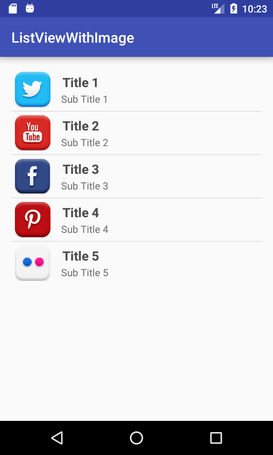
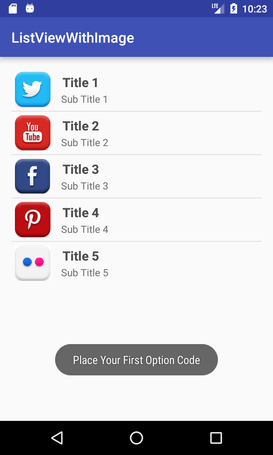
No comments:
Post a Comment