Android Custom RadioButton
Rather than default user interface of android RadioButton, we can also implement a custom radio button. Custom RadioButton makes user interface more attractive.
Example of Custom RadioButton
Let's see an example of custom RadioButton.
activity_main.xml
File: activity_main.xml
- <?xml version="1.0" encoding="utf-8"?>
- <LinearLayout
- xmlns:android="http://schemas.android.com/apk/res/android"
- xmlns:tools="http://schemas.android.com/tools"
- android:layout_width="match_parent"
- android:layout_height="match_parent"
- android:paddingBottom="@dimen/activity_vertical_margin"
- android:paddingLeft="@dimen/activity_horizontal_margin"
- android:paddingRight="@dimen/activity_horizontal_margin"
- android:paddingTop="@dimen/activity_vertical_margin"
- android:orientation="vertical"
- tools:context="com.example.test.customradiobutton.MainActivity">
- <TextView
- android:id="@+id/tv"
- android:layout_width="fill_parent"
- android:layout_height="wrap_content"
- android:layout_marginTop="30dp"
- android:gravity="center_horizontal"
- android:textSize="25dp"
- android:text="Customized Radio Buttons" />
- <!-- Customized RadioButtons -->
- <RadioGroup
- android:layout_width="wrap_content"
- android:layout_height="wrap_content"
- android:id="@+id/radioGroup">
- <RadioButton
- android:id="@+id/radioMale"
- android:layout_width="fill_parent"
- android:layout_height="wrap_content"
- android:text=" Male"
- android:layout_marginTop="10dp"
- android:checked="false"
- android:button="@drawable/custom_radio_button"
- android:textSize="20dp" />
- <RadioButton
- android:id="@+id/radioFemale"
- android:layout_width="fill_parent"
- android:layout_height="wrap_content"
- android:text=" Female"
- android:layout_marginTop="20dp"
- android:checked="false"
- android:button="@drawable/custom_radio_button"
- android:textSize="20dp" />
- </RadioGroup>
- <Button
- android:layout_width="wrap_content"
- android:layout_height="wrap_content"
- android:text="Show Selected"
- android:id="@+id/button"
- android:onClick="onclickbuttonMethod"
- android:layout_gravity="center_horizontal" />
- </LinearLayout>
custom_radio_button.xml
Now implement a selector in another file (custom_radio_button.xml) in drawable and place two different checked and unchecked button images.
File: checkbox.xml
Activity class
File: MainActivity.java
- package com.example.test.customradiobutton;
- import android.support.v7.app.AppCompatActivity;
- import android.os.Bundle;
- import android.view.View;
- import android.widget.Button;
- import android.widget.RadioButton;
- import android.widget.RadioGroup;
- import android.widget.Toast;
- public class MainActivity extends AppCompatActivity {
- Button button;
- RadioButton genderradioButton;
- RadioGroup radioGroup;
- @Override
- protected void onCreate(Bundle savedInstanceState) {
- super.onCreate(savedInstanceState);
- setContentView(R.layout.activity_main);
- radioGroup=(RadioGroup)findViewById(R.id.radioGroup);
- }
- public void onclickbuttonMethod(View v){
- int selectedId = radioGroup.getCheckedRadioButtonId();
- genderradioButton = (RadioButton) findViewById(selectedId);
- if(selectedId==-1){
- Toast.makeText(MainActivity.this,"Nothing selected", Toast.LENGTH_SHORT).show();
- }
- else{
- Toast.makeText(MainActivity.this,genderradioButton.getText(), Toast.LENGTH_SHORT).show();
- }
- }
- }
Output
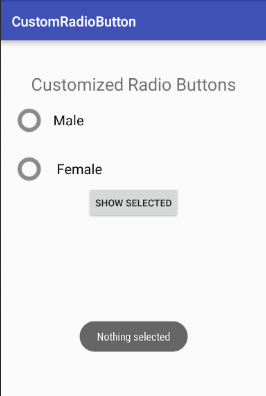
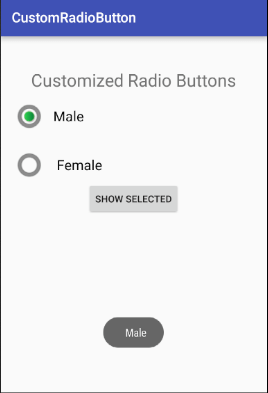
No comments:
Post a Comment