Android External Storage Example
Like internal storage, we are able to save or read data from the device external memory such as sdcard. The FileInputStream and FileOutputStream classes are used to read and write data into the file.
Example of reading and writing data in the android external storage
activity_main.xml
Drag the 2 edittexts, 2 textviews and 2 buttons from the pallete, now the activity_main.xml file will like this:
File: activity_main.xml
- <?xml version="1.0" encoding="utf-8"?>
- <RelativeLayout xmlns:android="http://schemas.android.com/apk/res/android"
- xmlns:app="http://schemas.android.com/apk/res-auto"
- xmlns:tools="http://schemas.android.com/tools"
- android:layout_width="match_parent"
- android:layout_height="match_parent"
- tools:context="example.javatpoint.com.externalstorage.MainActivity">
- <EditText
- android:id="@+id/editText1"
- android:layout_width="wrap_content"
- android:layout_height="wrap_content"
- android:layout_alignParentRight="true"
- android:layout_alignParentTop="true"
- android:layout_marginRight="20dp"
- android:layout_marginTop="24dp"
- android:ems="10" >
- <requestFocus />
- </EditText>
- <EditText
- android:id="@+id/editText2"
- android:layout_width="wrap_content"
- android:layout_height="wrap_content"
- android:layout_alignRight="@+id/editText1"
- android:layout_below="@+id/editText1"
- android:layout_marginTop="24dp"
- android:ems="10" />
- <TextView
- android:id="@+id/textView1"
- android:layout_width="wrap_content"
- android:layout_height="wrap_content"
- android:layout_alignBaseline="@+id/editText1"
- android:layout_alignBottom="@+id/editText1"
- android:layout_alignParentLeft="true"
- android:text="File Name:" />
- <TextView
- android:id="@+id/textView2"
- android:layout_width="wrap_content"
- android:layout_height="wrap_content"
- android:layout_alignBaseline="@+id/editText2"
- android:layout_alignBottom="@+id/editText2"
- android:layout_alignParentLeft="true"
- android:text="Data:" />
- <Button
- android:id="@+id/button1"
- android:layout_width="wrap_content"
- android:layout_height="wrap_content"
- android:layout_alignLeft="@+id/editText2"
- android:layout_below="@+id/editText2"
- android:layout_marginLeft="70dp"
- android:layout_marginTop="16dp"
- android:text="save" />
- <Button
- android:id="@+id/button2"
- android:layout_width="wrap_content"
- android:layout_height="wrap_content"
- android:layout_alignBaseline="@+id/button1"
- android:layout_alignBottom="@+id/button1"
- android:layout_toRightOf="@+id/button1"
- android:text="read" />
- </RelativeLayout>
Provide permission for the external storage
You need to provide the WRITE_EXTERNAL_STORAGE permission.
File: Activity_Manifest.xml
- <?xml version="1.0" encoding="utf-8"?>
- <manifest xmlns:android="http://schemas.android.com/apk/res/android"
- package="example.javatpoint.com.externalstorage">
- <uses-permission android:name="android.permission.WRITE_EXTERNAL_STORAGE"/>
- <application
- android:allowBackup="true"
- android:icon="@mipmap/ic_launcher"
- android:label="@string/app_name"
- android:roundIcon="@mipmap/ic_launcher_round"
- android:supportsRtl="true"
- android:theme="@style/AppTheme">
- <activity android:name=".MainActivity">
- <intent-filter>
- <action android:name="android.intent.action.MAIN" />
- <category android:name="android.intent.category.LAUNCHER" />
- </intent-filter>
- </activity>
- </application>
- </manifest>
Activity class
Let's write the code to write and read data from the android external storage.
File: MainActivity.java
- package example.javatpoint.com.externalstorage;
- import android.support.v7.app.AppCompatActivity;
- import android.os.Bundle;
- import android.view.View;
- import android.widget.Button;
- import android.widget.EditText;
- import android.widget.Toast;
- import java.io.BufferedReader;
- import java.io.File;
- import java.io.FileInputStream;
- import java.io.FileNotFoundException;
- import java.io.FileOutputStream;
- import java.io.IOException;
- import java.io.InputStreamReader;
- import java.io.OutputStreamWriter;
- public class MainActivity extends AppCompatActivity {
- EditText editTextFileName,editTextData;
- Button saveButton,readButton;
- @Override
- protected void onCreate(Bundle savedInstanceState) {
- super.onCreate(savedInstanceState);
- setContentView(R.layout.activity_main);
- editTextFileName=findViewById(R.id.editText1);
- editTextData=findViewById(R.id.editText2);
- saveButton=findViewById(R.id.button1);
- readButton=findViewById(R.id.button2);
- //Performing action on save button
- saveButton.setOnClickListener(new View.OnClickListener(){
- @Override
- public void onClick(View arg0) {
- String filename=editTextFileName.getText().toString();
- String data=editTextData.getText().toString();
- FileOutputStream fos;
- try {
- File myFile = new File("/sdcard/"+filename);
- myFile.createNewFile();
- FileOutputStream fOut = new FileOutputStream(myFile);
- OutputStreamWriter myOutWriter = new OutputStreamWriter(fOut);
- myOutWriter.append(data);
- myOutWriter.close();
- fOut.close();
- Toast.makeText(getApplicationContext(),filename + "saved",Toast.LENGTH_LONG).show();
- } catch (FileNotFoundException e) {e.printStackTrace();}
- catch (IOException e) {e.printStackTrace();}
- }
- });
- //Performing action on Read Button
- readButton.setOnClickListener(new View.OnClickListener(){
- @Override
- public void onClick(View arg0) {
- String filename=editTextFileName.getText().toString();
- StringBuffer stringBuffer = new StringBuffer();
- String aDataRow = "";
- String aBuffer = "";
- try {
- File myFile = new File("/sdcard/"+filename);
- FileInputStream fIn = new FileInputStream(myFile);
- BufferedReader myReader = new BufferedReader(
- new InputStreamReader(fIn));
- while ((aDataRow = myReader.readLine()) != null) {
- aBuffer += aDataRow + "\n";
- }
- myReader.close();
- } catch (IOException e) {
- e.printStackTrace();
- }
- Toast.makeText(getApplicationContext(),aBuffer,Toast.LENGTH_LONG).show();
- }
- });
- }
- }
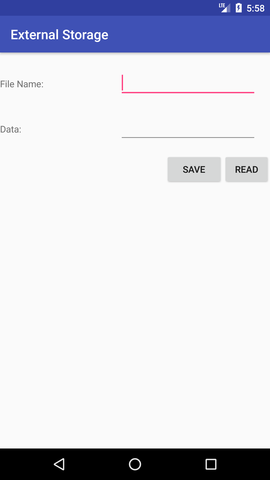
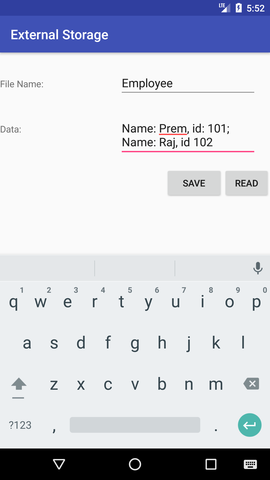
No comments:
Post a Comment