Android Camera Tutorial
Camera is mainly used to capture picture and video. We can control the camera by using methods of camera api.
Android provides the facility to work on camera by 2 ways:
- By Camera Intent
- By Camera API
Understanding basic classes of Camera Intent and API
There are mainly four classes that we are going to discuss.
Intent
By the help of 2 constants of MediaStore class, we can capture picture and video without using the instance of Camera class.
- ACTION_IMAGE_CAPTURE
- ACTION_VIDEO_CAPTURE
Camera
It is main class of camera api, that can be used to take picture and video.
SurfaceView
It represents a surface view ore preview of live camera.
MediaRecorder
It is used to record video using camera. It can also be used to record audio files as we have seen in the previous example of media framework.
Android camera app example by camera intent
In this example, we are writing the simple code to capture image using camera and displaying the image using imageview.
activity_main.xml
Drag one imageview and one button from the pallete, now the xml file will look like this:
File: activity_main.xml
- <RelativeLayout xmlns:androclass="http://schemas.android.com/apk/res/android"
- xmlns:tools="http://schemas.android.com/tools"
- android:layout_width="match_parent"
- android:layout_height="match_parent"
- tools:context=".MainActivity" >
-
- <Button
- android:id="@+id/button1"
- android:layout_width="wrap_content"
- android:layout_height="wrap_content"
- android:layout_alignParentBottom="true"
- android:layout_centerHorizontal="true"
- android:text="Take a Photo" >
- </Button>
-
- <ImageView
- android:id="@+id/imageView1"
- android:layout_width="fill_parent"
- android:layout_height="fill_parent"
- android:layout_above="@+id/button1"
- android:layout_alignParentTop="true"
- android:src="@drawable/ic_launcher" >
- </ImageView>
- </RelativeLayout>
Activity class
Let's write the code to capture image using camera and displaying it on the image view.
File: MainActivity.java
- package com.example.simplecamera;
-
- import android.app.Activity;
- import android.content.Intent;
- import android.graphics.Bitmap;
- import android.os.Bundle;
- import android.view.Menu;
- import android.view.View;
- import android.widget.Button;
- import android.widget.ImageView;
-
- public class MainActivity extends Activity {
- private static final int CAMERA_REQUEST = 1888;
- ImageView imageView;
- public void onCreate(Bundle savedInstanceState) {
-
- super.onCreate(savedInstanceState);
- setContentView(R.layout.activity_main);
-
- imageView = (ImageView) this.findViewById(R.id.imageView1);
- Button photoButton = (Button) this.findViewById(R.id.button1);
-
- photoButton.setOnClickListener(new View.OnClickListener() {
-
- @Override
- public void onClick(View v) {
- Intent cameraIntent = new Intent(android.provider.MediaStore.ACTION_IMAGE_CAPTURE);
- startActivityForResult(cameraIntent, CAMERA_REQUEST);
- }
- });
- }
-
- protected void onActivityResult(int requestCode, int resultCode, Intent data) {
- if (requestCode == CAMERA_REQUEST) {
- Bitmap photo = (Bitmap) data.getExtras().get("data");
- imageView.setImageBitmap(photo);
- }
- }
-
- @Override
- public boolean onCreateOptionsMenu(Menu menu) {
-
- getMenuInflater().inflate(R.menu.activity_main, menu);
- return true;
- }
-
- }
Output:
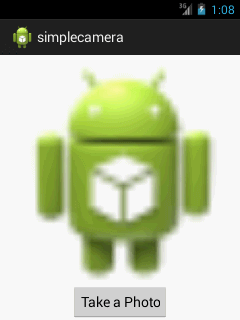
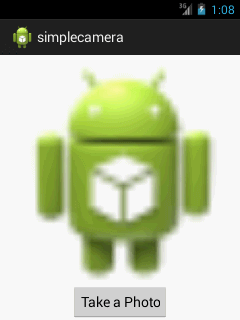
No comments:
Post a Comment