Android AlarmManager
Android AlarmManager allows you to access system alarm.
By the help of Android AlarmManager in android, you can schedule your application to run at a specific time in the future. It works whether your phone is running or not.
The Android AlarmManager holds a CPU wake lock that provides guarantee not to sleep the phone until broadcast is handled.
Android AlarmManager Example
Let's see a simple AlarmManager example that runs after a specific time provided by user.
activity_main.xml
You need to drag only a edittext and a button as given below.
File: activity_main.xml
- <?xml version="1.0" encoding="utf-8"?>
- <RelativeLayout xmlns:android="http://schemas.android.com/apk/res/android"
- xmlns:app="http://schemas.android.com/apk/res-auto"
- xmlns:tools="http://schemas.android.com/tools"
- android:layout_width="match_parent"
- android:layout_height="match_parent"
- tools:context="example.javatpoint.com.alarmmanager.MainActivity">
-
- <Button
- android:id="@+id/button"
- android:layout_width="wrap_content"
- android:layout_height="wrap_content"
- android:text="Start"
- android:layout_alignParentBottom="true"
- android:layout_centerHorizontal="true"
- android:layout_marginBottom="103dp" />
-
- <EditText
- android:id="@+id/time"
- android:layout_width="wrap_content"
- android:layout_height="wrap_content"
- android:layout_alignParentTop="true"
- android:layout_centerHorizontal="true"
- android:layout_marginTop="22dp"
- android:ems="10" />
- </RelativeLayout>
Activity class
The activity class starts the alarm service when user clicks on the button.
File: MainActivity.java
- package example.javatpoint.com.alarmmanager;
-
- import android.app.AlarmManager;
- import android.app.PendingIntent;
- import android.content.Intent;
- import android.support.v7.app.AppCompatActivity;
- import android.os.Bundle;
- import android.view.View;
- import android.widget.Button;
- import android.widget.EditText;
- import android.widget.Toast;
-
- public class MainActivity extends AppCompatActivity {
- Button start;
- @Override
- protected void onCreate(Bundle savedInstanceState) {
- super.onCreate(savedInstanceState);
- setContentView(R.layout.activity_main);
- start= findViewById(R.id.button);
-
- start.setOnClickListener(new View.OnClickListener() {
- @Override
- public void onClick(View view) {
- startAlert();
- }
- });
- }
-
- public void startAlert(){
- EditText text = findViewById(R.id.time);
- int i = Integer.parseInt(text.getText().toString());
- Intent intent = new Intent(this, MyBroadcastReceiver.class);
- PendingIntent pendingIntent = PendingIntent.getBroadcast(
- this.getApplicationContext(), 234324243, intent, 0);
- AlarmManager alarmManager = (AlarmManager) getSystemService(ALARM_SERVICE);
- alarmManager.set(AlarmManager.RTC_WAKEUP, System.currentTimeMillis()
- + (i * 1000), pendingIntent);
- Toast.makeText(this, "Alarm set in " + i + " seconds",Toast.LENGTH_LONG).show();
- }
- }
Let's create BroadcastReceiver class that starts alarm.
File: MyBroadcastReceiver.java
- package example.javatpoint.com.alarmmanager;
-
- import android.content.BroadcastReceiver;
- import android.content.Context;
- import android.content.Intent;
- import android.media.MediaPlayer;
- import android.widget.Toast;
-
- public class MyBroadcastReceiver extends BroadcastReceiver {
- MediaPlayer mp;
- @Override
- public void onReceive(Context context, Intent intent) {
- mp=MediaPlayer.create(context, R.raw.alarm);
- mp.start();
- Toast.makeText(context, "Alarm....", Toast.LENGTH_LONG).show();
- }
- }
File: AndroidManifest.xml
You need to provide a receiver entry in AndroidManifest.xml file.
- <receiver android:name="MyBroadcastReceiver" >
- </receiver>
Let's see the full code of AndroidManifest.xml file.
- <?xml version="1.0" encoding="utf-8"?>
- <manifest xmlns:android="http://schemas.android.com/apk/res/android"
- package="example.javatpoint.com.alarmmanager">
-
- <application
- android:allowBackup="true"
- android:icon="@mipmap/ic_launcher"
- android:label="@string/app_name"
- android:roundIcon="@mipmap/ic_launcher_round"
- android:supportsRtl="true"
- android:theme="@style/AppTheme">
- <activity android:name=".MainActivity">
- <intent-filter>
- <action android:name="android.intent.action.MAIN" />
-
- <category android:name="android.intent.category.LAUNCHER" />
- </intent-filter>
- </activity>
- <receiver android:name="MyBroadcastReceiver" >
- </receiver>
- </application>
-
- </manifest>
Output:
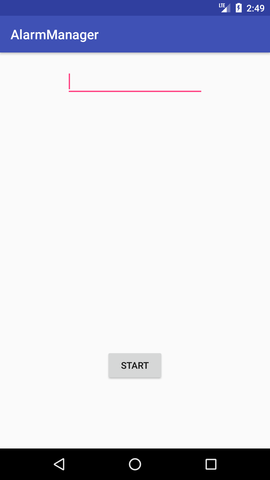
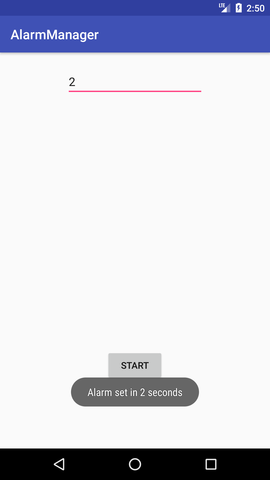
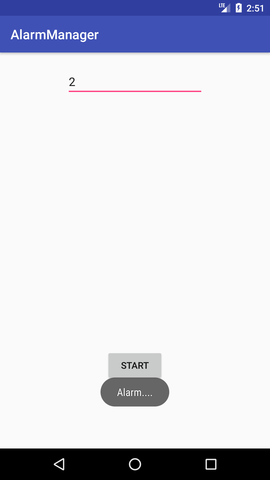
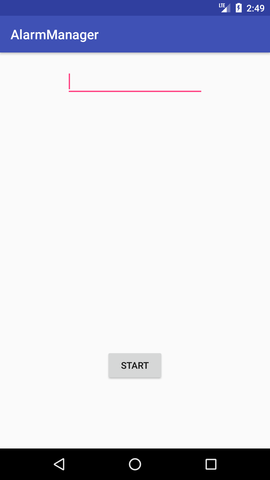
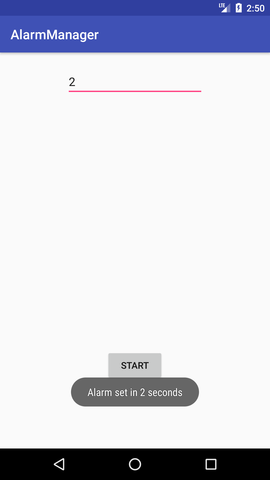
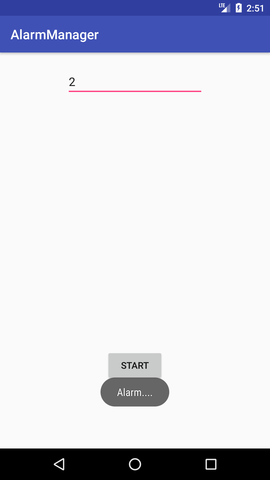
No comments:
Post a Comment